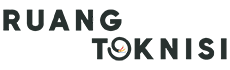Introduction
Ecommerce tracking in Google Analytics allows you to gain valuable insights into your online store’s performance. By setting up ecommerce tracking, you can track and analyze sales, revenue, and other important metrics. In this article, we will guide you through the process of setting up ecommerce tracking in Google Analytics.
Step 1: Sign in to Google Analytics
The first step is to sign in to your Google Analytics account. If you don’t have an account, you can easily create one by visiting the Google Analytics website and following the sign-up process.
Step 2: Create a New Google Analytics Property
Once you are signed in, navigate to the Admin section of your Google Analytics account. Under the Account column, click on the dropdown menu and select “Create new property.” Fill in the required information, such as the website name and URL, and click on the “Get Tracking ID” button.
Step 3: Add the Tracking Code to Your Website
After obtaining the tracking ID, you need to add the Google Analytics tracking code to your website. Copy the code provided by Google Analytics and paste it just before the closing </head> tag on every page of your website.
Step 4: Enable Ecommerce Tracking
Once the tracking code is added to your website, you need to enable ecommerce tracking. Go to the Admin section of your Google Analytics account and navigate to the View column. Click on “Ecommerce Settings” and toggle the “Enable Ecommerce” option to ON. Then, click on the “Submit” button to save your changes.
Conclusion
Setting up ecommerce tracking in Google Analytics is crucial for any online store. By following the steps outlined in this article, you can start tracking and analyzing the performance of your ecommerce website. Remember to regularly review your analytics data to make informed business decisions and optimize your online store for better results.